Wednesday, March 29, 2017
Managing Photos on your Desktop Linux Installation
Managing Photos on your Desktop Linux Installation
Managing Photos on your Desktop Linux Installation
Over last few years there has been tremendous growth in Digital Photography , Digital Cameras are getting more affordable and powerful . Now with old film based cameras there wasnt a major problem in managing photos , get the negatives developed and stick your photos in the album . However this was limited you could not modify the photos( Assuming modifying dosent mean cutting and scribbling) and you were totally dependent on the Lab technician for quality of photo he developed. But all this has changed with advent of digital photography , today not only cameras are sophisticated allowing you to take perfect picture but there are software allowing you to manage and catalogue photos you take thus helping you manage your photos efficiently .
There are two major photo management software available on Linux
1.) F-Spot
2.) Google Picasa
While F-Spot is native Linux application written using mono libraries and activelysupported by Novell, Google picasa is windows based application that run flawlessly on Linux using wine application layer .Here is low down of the two applications and how they compare with each other in features .
F-Spot : - F-Spot is a photo management software for Gnome Desktop environment in Linux , it has been created using C# language using Mono framework , it was started by Ettore Perazzoli and is now maintained by Larry Ewing . It is being developed by Novell , and inspite of being not a final stable 1.0 release it is packaged with a large number of Linux distributions including Mandriva,Ubuntu(Check) . F-Spot supports all major photographic image formats , including JPEG, PNG, TIFF, DNG and several vendor-specific RAW formats (CR2, PEF, ORF, SRF, CRW, MRW and RAF). Other supported file types are GIF, SVG and PPM. However, as of 2006, the RAW formats were not editable with F-Spot.
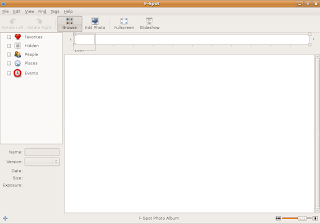 The Clean Default interface of F-Spot
The Clean Default interface of F-Spot
The first thing that strikes you when you start using F-Spot is its clean simple interface , its interface is not jazzy as Google Picasa or iPhoto but simple enough to be usable . Now some would say comparison with Google Picasa is bit premature since it is still in early stage of development compared to Google Picasa which is mature final release , however it is powerful enough to be at least grouped with Google picasa and iPhoto .
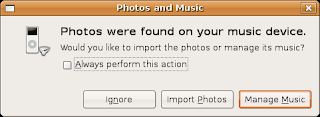 On connecting camera dialog box asking to import all photos in camera into F-Spot
On connecting camera dialog box asking to import all photos in camera into F-Spot
Since it is default application for Photo Management in many Linux distributions , so on connecting camera or photo stick one gets option of loading images into F-Spot library.
 Timeline at top of F-Spot Interface
Timeline at top of F-Spot Interface
You Will notice there is a time-line at the top of interface ,somewhat similar to time-line you find in animation programs like flash which enables you to navigate through different frames . This is a innovative feature which really impressed me it shows total number of images in different months the greater the height of bar greater is the number of images in that month . The time-line can also be used to navigate through images of different months .
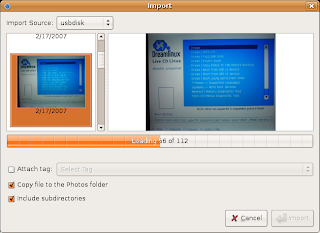 On selecting Import Source , dialog shows operation of adding images from source(USBDISK in this case) to F-Spot library
On selecting Import Source , dialog shows operation of adding images from source(USBDISK in this case) to F-Spot library
To add photos to F-Spot library chose (File->Import ) and select the folder you want to import , all the images in the folder are imported into F-Spot library and images are shown as thumbnail.
By default all the images imported into the F-Spot library are kept in $HOME/Photos (Photos directory in your home folder ) which is further subdivided into different months which is further divided into dates . All the photos taken on a particular date are grouped in same directory of that date .
F-Spot has a full-screen mode allowing you to view your photos on entire screen , There is also a slide show option which enables one to view all the images present in the F-Spot library as a slide-show (very similar to slide show of presentation programs) .
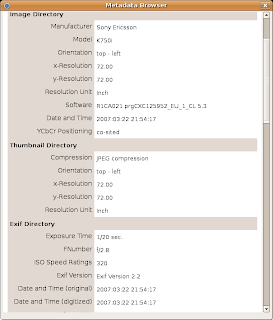 Meta Data dialog box showing information about image file
Meta Data dialog box showing information about image file
On choosing (View -> Meta Data Browser ) all kind of possible information about the image is shown . This can be particularly useful to some one into photography.
On Choosing a image you will find there is sliding bar at the bottom of a screen which allows you to conveniently zoom into or out of image .
F-Spot offers basic image editing features like Removing Red Eye , Cropping a selected area of image ,an interesting one - Converting Image to Black & White , Converting photos to sepia-tones adjusting colour , saturation hue , rotating image etc . However these image editing features are bit difficult to use and arent quite perfect you could use them for some light editing but i would recommend using Gimp for photo editing. Gimp has been around for quite some time and its features parallel those of photoshop and besides this it is free and comes preloaded with most Linux distributions .
Now besides organizing photos into different months and day , you can also organize photos using tags . Now by default F-Spot comes with four different tags ( Favorites , People , Hidden , Places ,Events ) you can also create more tags from (Tags -> Create tags) you can group one photo in more than on tag . Now i like this tag feature of organizing photo as this is like tags in blogs .You can tag different photos by dropping photos in the particular tag shown in the left side of screen or by dropping tags on photos .
Now besides organizing photos on the hard disk , you can also upload photos to Flickr which is an online photo library , Go to File -> Export -> upload to Flickr to upload photos to Flickr website .
Besides uploading photos to Flickr website you can also create a CD of your images by choosing File -> Export -> Export to CD option .Now F-Spot doesnt come with CD-Burning tool but uses Gnomes CD Burning tools to burn CD .
Overall F-Spot is a nice application that has a lot of potential , considering it is still in early version of development this is one application to look forward to , it is by no means perfect right now searching , image editing are some features that need a considerable amount of improvement but overall it is pretty usable .
Google Picasa : - Google Picasa is one of the more user friendly photo management software available , it is available on both Windows and Linux . It runs on Linux on top of Application Layer called Wine that allows Windows application to run on Linux . However this has some disadvantage firstly some windows application dont work as well as they do on windows , there are occasional application crashes, application freezes , also UI is bit less responsive however applications are still usable .
Anyways Google Picasa isnt shipped with most of the Linux distributions also you are unlikely to find it in repositories of various Linux distribution since it is a commercial close source product . Anyways you can get Google Picasa from the following website address : - http://picasa.google.com/linux . however it still in beta stage on Linux platform .
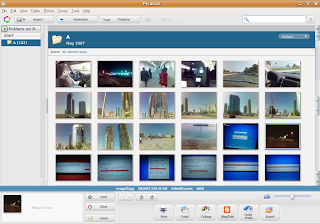 This is how Picasa Looks
This is how Picasa Looks
The first thing that you notice when you run Google Picasa for first time is its user friendly interface ,its one of the better looking application thats available on Linux .The first time you start Picasa it asks for location where it should start looking for images and catalog them , now it offers only two option either to scan entire hard disk or only desktop , this is something which could be improved there should be another option of scanning particular folders instead of entire hard disk anyways after you specify one of the two options images are loaded into Picasa library .
Since Picasa is windows application running on Linux maybe because of this reason i found Picasa interface somewhat slow on my old laptop(Cel 1.4 GHz 256 Megabytes of ram ) now if you compare speed F-Spot beats Picasa hands down. Also the interface wasnt very responsive i had hell of a difficulty moving sidebars ():)
After the scanning, adding of images to library is over all the images along with folder they were contained in are shown in ascending order of date when they were created . All the images in the library are shown as thumbnail allowing easy browsing of images. Now one thing that was interesting was you could change the size of thumbnails ,by moving the slide bar at the bottom of interface , this is particularly useful if you have large amount of image files and you want to see maximum number of image files at once .
Picasa offers a number of image editing features like color enhancement , red eye reduction , cropping images to particular size etc . Now when you select a image you get a screen similar to this offering a variety of image enhancement features which you could use to improve quality of image .
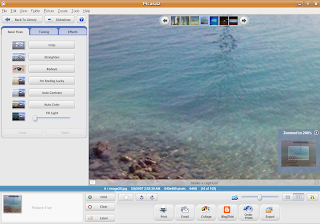 After selecting a image you can easily zoom into or out of image using slide bar at bottom of interface
After selecting a image you can easily zoom into or out of image using slide bar at bottom of interface
Basic Fixes has the following enhancements : -
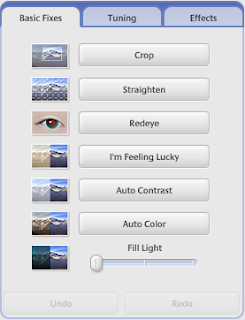 Tuning provides the following options : -
Tuning provides the following options : -
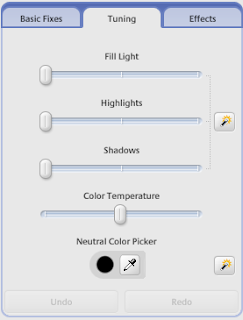
Effects provide a number of different effects to modify the features of photo : -
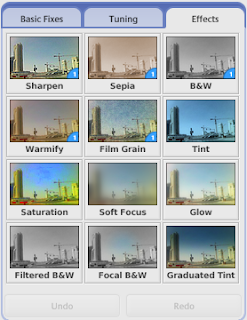
Now large number of image editing features are available in Picasa and there shouldnt be any need for any external image editing program .
At the bottom of interface you would find buttons allowing you to easily Print , Blog ,Email ,Collage Photos there are number of other features which are not being documented here .
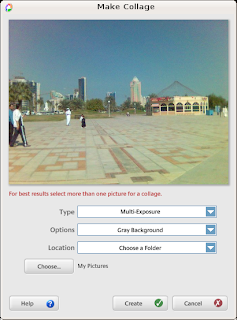 Picasa Make Collage Feature
Picasa Make Collage Feature
Now i tried Blogthis button but to my dismay this feature didnt seem to work. However Print and Email photos did work well. I was pleasantly surprised to note that Picasa offered to Email photos using Gmail account apart from allowing using POP3 accounts and some Picasa Mail(Couldnt check it out) ,this can be really helpful for someone without a POP3 account(most of us) .
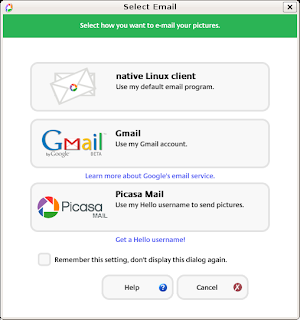 Picasa Email Feature
Picasa Email Feature
Besides all the image editing features , you can also view images in the library as slide show or screen saver .
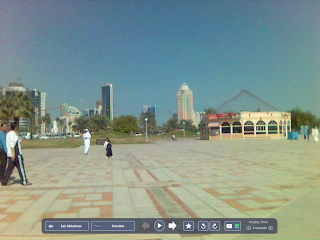 A Slide-Show Session in Progress
A Slide-Show Session in Progress
Another nice feature of picasa was its ability to create AVI(Movie) file from images in the library , to create avi file first choose images you would like to assemble as movie file the go to (Create -> Movie ) you will find dialog box similar to this choose dealy time and Movie size and press ok to start creating movie file from images selected.
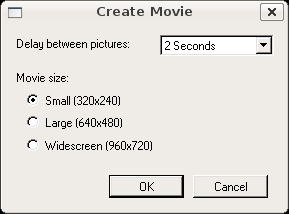
After pressing ok button you will find another dialog box similar to this asking for some other details on pressing "OK" movie of the images selected would be created. As mentioned before the movie created is in AVI Format .
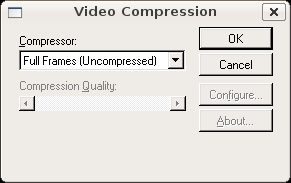
Another great feature i really liked in Picasa was Export as Web Page feature , on selecting a group of images from the library and selecting Folder -> Export as Webpage or Pressing (Ctrl + W) you will get a couple of dialog boxes asking for how web page should look after completing these steps you would find all the images shown in the default web browser as web page which then could be uploaded .
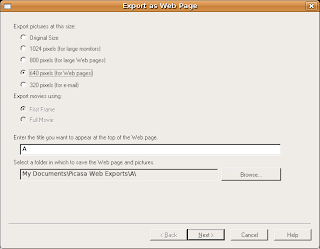 Dialog box asking for image size in web page
Dialog box asking for image size in web page
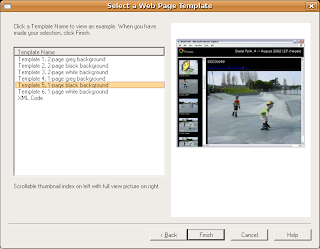 Dialog box asking which template to use for web page(How web page should look)
Dialog box asking which template to use for web page(How web page should look)
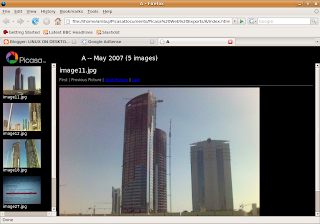 Finally this is how web page of selected images looks
Finally this is how web page of selected images looks
Overall Picasa is an extremely professional application for Photo Management that provides a host of impressive features ,it is availability of quality applications like picasa that encourages people to use Linux on desktop . However picasa is still a Windows application that runs on Linux using compatibility layer and so there are some minor issues with application stability and it would be really nice to see Google develop native version of Picasa for Linux .
There are two major photo management software available on Linux
1.) F-Spot
2.) Google Picasa
While F-Spot is native Linux application written using mono libraries and actively
F-Spot : - F-Spot is a photo management software for Gnome Desktop environment in Linux , it has been created using C# language using Mono framework , it was started by Ettore Perazzoli and is now maintained by Larry Ewing . It is being developed by Novell , and inspite of being not a final stable 1.0 release it is packaged with a large number of Linux distributions including Mandriva,Ubuntu(Check) . F-Spot supports all major photographic image formats , including JPEG, PNG, TIFF, DNG and several vendor-specific RAW formats (CR2, PEF, ORF, SRF, CRW, MRW and RAF). Other supported file types are GIF, SVG and PPM. However, as of 2006, the RAW formats were not editable with F-Spot.
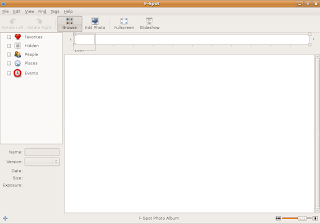 The Clean Default interface of F-Spot
The Clean Default interface of F-SpotThe first thing that strikes you when you start using F-Spot is its clean simple interface , its interface is not jazzy as Google Picasa or iPhoto but simple enough to be usable . Now some would say comparison with Google Picasa is bit premature since it is still in early stage of development compared to Google Picasa which is mature final release , however it is powerful enough to be at least grouped with Google picasa and iPhoto .
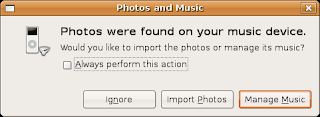 On connecting camera dialog box asking to import all photos in camera into F-Spot
On connecting camera dialog box asking to import all photos in camera into F-SpotSince it is default application for Photo Management in many Linux distributions , so on connecting camera or photo stick one gets option of loading images into F-Spot library.
 Timeline at top of F-Spot Interface
Timeline at top of F-Spot Interface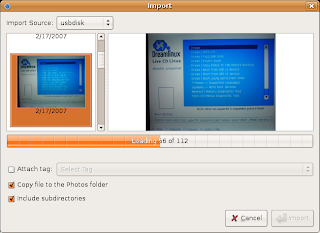 On selecting Import Source , dialog shows operation of adding images from source(USBDISK in this case) to F-Spot library
On selecting Import Source , dialog shows operation of adding images from source(USBDISK in this case) to F-Spot libraryTo add photos to F-Spot library chose (File->Import ) and select the folder you want to import , all the images in the folder are imported into F-Spot library and images are shown as thumbnail.
By default all the images imported into the F-Spot library are kept in $HOME/Photos (Photos directory in your home folder ) which is further subdivided into different months which is further divided into dates . All the photos taken on a particular date are grouped in same directory of that date .
F-Spot has a full-screen mode allowing you to view your photos on entire screen , There is also a slide show option which enables one to view all the images present in the F-Spot library as a slide-show (very similar to slide show of presentation programs) .
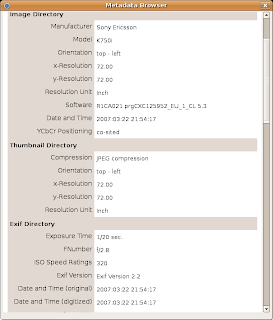 Meta Data dialog box showing information about image file
Meta Data dialog box showing information about image fileOn Choosing a image you will find there is sliding bar at the bottom of a screen which allows you to conveniently zoom into or out of image .
F-Spot offers basic image editing features like Removing Red Eye , Cropping a selected area of image ,an interesting one - Converting Image to Black & White , Converting photos to sepia-tones adjusting colour , saturation hue , rotating image etc . However these image editing features are bit difficult to use and arent quite perfect you could use them for some light editing but i would recommend using Gimp for photo editing. Gimp has been around for quite some time and its features parallel those of photoshop and besides this it is free and comes preloaded with most Linux distributions .
Now besides organizing photos into different months and day , you can also organize photos using tags . Now by default F-Spot comes with four different tags ( Favorites , People , Hidden , Places ,Events ) you can also create more tags from (Tags -> Create tags) you can group one photo in more than on tag . Now i like this tag feature of organizing photo as this is like tags in blogs .You can tag different photos by dropping photos in the particular tag shown in the left side of screen or by dropping tags on photos .
Now besides organizing photos on the hard disk , you can also upload photos to Flickr which is an online photo library , Go to File -> Export -> upload to Flickr to upload photos to Flickr website .
Besides uploading photos to Flickr website you can also create a CD of your images by choosing File -> Export -> Export to CD option .Now F-Spot doesnt come with CD-Burning tool but uses Gnomes CD Burning tools to burn CD .
Overall F-Spot is a nice application that has a lot of potential , considering it is still in early version of development this is one application to look forward to , it is by no means perfect right now searching , image editing are some features that need a considerable amount of improvement but overall it is pretty usable .
Google Picasa : - Google Picasa is one of the more user friendly photo management software available , it is available on both Windows and Linux . It runs on Linux on top of Application Layer called Wine that allows Windows application to run on Linux . However this has some disadvantage firstly some windows application dont work as well as they do on windows , there are occasional application crashes, application freezes , also UI is bit less responsive however applications are still usable .
Anyways Google Picasa isnt shipped with most of the Linux distributions also you are unlikely to find it in repositories of various Linux distribution since it is a commercial close source product . Anyways you can get Google Picasa from the following website address : - http://picasa.google.com/linux . however it still in beta stage on Linux platform .
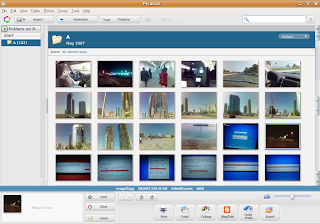 This is how Picasa Looks
This is how Picasa LooksThe first thing that you notice when you run Google Picasa for first time is its user friendly interface ,its one of the better looking application thats available on Linux .The first time you start Picasa it asks for location where it should start looking for images and catalog them , now it offers only two option either to scan entire hard disk or only desktop , this is something which could be improved there should be another option of scanning particular folders instead of entire hard disk anyways after you specify one of the two options images are loaded into Picasa library .
Since Picasa is windows application running on Linux maybe because of this reason i found Picasa interface somewhat slow on my old laptop(Cel 1.4 GHz 256 Megabytes of ram ) now if you compare speed F-Spot beats Picasa hands down. Also the interface wasnt very responsive i had hell of a difficulty moving sidebars ():)
After the scanning, adding of images to library is over all the images along with folder they were contained in are shown in ascending order of date when they were created . All the images in the library are shown as thumbnail allowing easy browsing of images. Now one thing that was interesting was you could change the size of thumbnails ,by moving the slide bar at the bottom of interface , this is particularly useful if you have large amount of image files and you want to see maximum number of image files at once .
Picasa offers a number of image editing features like color enhancement , red eye reduction , cropping images to particular size etc . Now when you select a image you get a screen similar to this offering a variety of image enhancement features which you could use to improve quality of image .
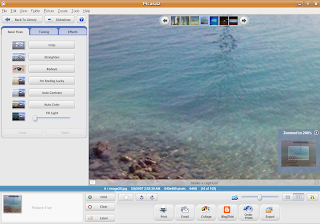 After selecting a image you can easily zoom into or out of image using slide bar at bottom of interface
After selecting a image you can easily zoom into or out of image using slide bar at bottom of interfaceBasic Fixes has the following enhancements : -
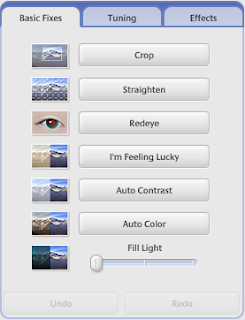 Tuning provides the following options : -
Tuning provides the following options : -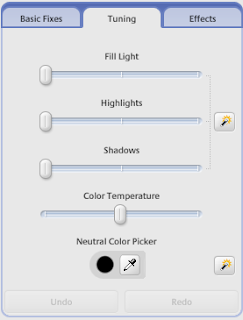
Effects provide a number of different effects to modify the features of photo : -
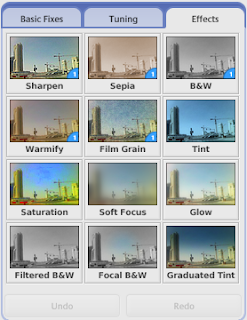
Now large number of image editing features are available in Picasa and there shouldnt be any need for any external image editing program .
At the bottom of interface you would find buttons allowing you to easily Print , Blog ,Email ,Collage Photos there are number of other features which are not being documented here .
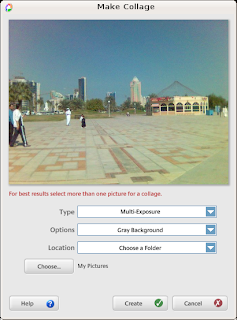 Picasa Make Collage Feature
Picasa Make Collage FeatureNow i tried Blogthis button but to my dismay this feature didnt seem to work. However Print and Email photos did work well. I was pleasantly surprised to note that Picasa offered to Email photos using Gmail account apart from allowing using POP3 accounts and some Picasa Mail(Couldnt check it out) ,this can be really helpful for someone without a POP3 account(most of us) .
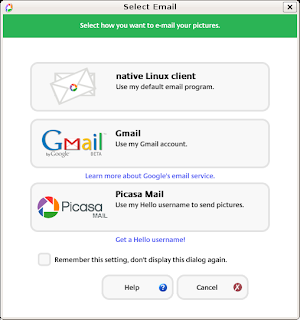 Picasa Email Feature
Picasa Email FeatureBesides all the image editing features , you can also view images in the library as slide show or screen saver .
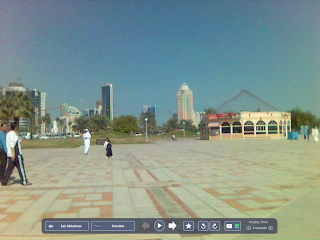 A Slide-Show Session in Progress
A Slide-Show Session in Progress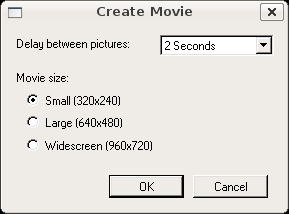
After pressing ok button you will find another dialog box similar to this asking for some other details on pressing "OK" movie of the images selected would be created. As mentioned before the movie created is in AVI Format .
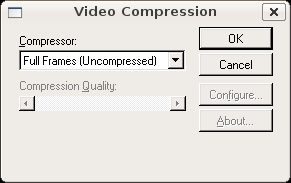
Another great feature i really liked in Picasa was Export as Web Page feature , on selecting a group of images from the library and selecting Folder -> Export as Webpage or Pressing (Ctrl + W) you will get a couple of dialog boxes asking for how web page should look after completing these steps you would find all the images shown in the default web browser as web page which then could be uploaded .
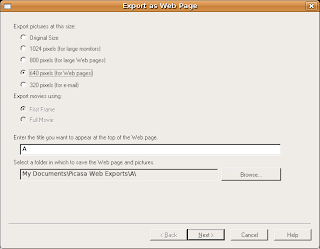 Dialog box asking for image size in web page
Dialog box asking for image size in web page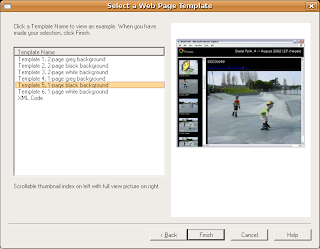 Dialog box asking which template to use for web page(How web page should look)
Dialog box asking which template to use for web page(How web page should look)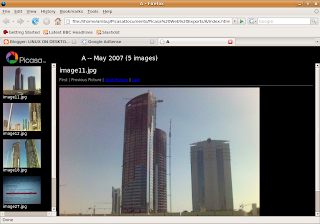 Finally this is how web page of selected images looks
Finally this is how web page of selected images looks Overall Picasa is an extremely professional application for Photo Management that provides a host of impressive features ,it is availability of quality applications like picasa that encourages people to use Linux on desktop . However picasa is still a Windows application that runs on Linux using compatibility layer and so there are some minor issues with application stability and it would be really nice to see Google develop native version of Picasa for Linux .
Article written by Ambuj Varsney
(C) 2007, Ambuj Varshney
For Linux On Desktop Blog (http://linuxondesktop.blogspot.com)
(C) 2007, Ambuj Varshney
For Linux On Desktop Blog (http://linuxondesktop.blogspot.com)
Available link for download